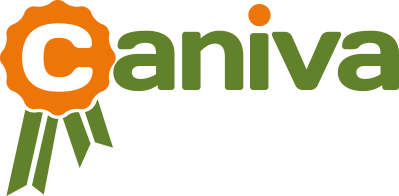Häufig gestellte Fragen
1. Richtlinien zur Nutzung der Eventmanagement-Plattform Caniva

1. Richtlinien zur Nutzung der Eventmanagement-Plattform Caniva

2. Sinn und Inhalt der Plattform

2. Sinn und Inhalt der Plattform

Kundenkonto / Login / Passwort
3. Welche Anmeldemöglichkeiten habe ich (Verein, Gast, Privatperson)?

3. Welche Anmeldemöglichkeiten habe ich (Verein, Gast, Privatperson)?

4. Wie kann ich mein Passwort ändern / wiederherstellen?

4. Wie kann ich mein Passwort ändern / wiederherstellen?

5. Warum kann ich mich bei Caniva nicht einloggen oder sehe keine weiteren Informationen?

5. Warum kann ich mich bei Caniva nicht einloggen oder sehe keine weiteren Informationen?

2. Du bist bisher nicht bei Caniva registriert oder nicht eingeloggt. Prüfe deinen Login- Status oben rechts. Steht dort „Mein Caniva“ bist du eingeloggt und dein Zugang wurde möglicherweise gesperrt (siehe 3.). Bei „Login“ Ansicht nutze entweder deinen vorhandenen working-dog Nutzeraccount oder registriere dich, wenn du keinen working- dog Account besitzt.
3. Du bist eingeloggt, aber dein Kundenkonto wurde möglichweise gesperrt. Setze dich bitte mit dem Support in Verbindung.
6. Wie & wo kann ich meine persönlichen Daten ändern?

6. Wie & wo kann ich meine persönlichen Daten ändern?

7. Sind meine Logindaten bei Caniva und working-dog gleich?

7. Sind meine Logindaten bei Caniva und working-dog gleich?

Datenschutz
8. Welche Daten werden gespeichert?

8. Welche Daten werden gespeichert?

9. Welche Daten / Aktivitäten sind für andere Nutzer sichtbar?

9. Welche Daten / Aktivitäten sind für andere Nutzer sichtbar?

10. Wie funktioniert ein Gastzugang?

10. Wie funktioniert ein Gastzugang?

11. Werden meine Daten automatisch mit working-dog synchronisiert?

11. Werden meine Daten automatisch mit working-dog synchronisiert?

12. Ich habe einen working-dog Zugang aber Caniva verwendet meine Daten bei Meldevorgängen nicht von diesem Account?

12. Ich habe einen working-dog Zugang aber Caniva verwendet meine Daten bei Meldevorgängen nicht von diesem Account?

13. Wie und wo kann ich meinen Account bei Caniva löschen?

13. Wie und wo kann ich meinen Account bei Caniva löschen?

Kosten / Preise / Zahlung / Meldegebühren
14. Was kostet eine Registrierung bei Caniva?

14. Was kostet eine Registrierung bei Caniva?

15. Was kostet es eine Veranstaltung anzulegen?

15. Was kostet es eine Veranstaltung anzulegen?

16. Warum kostet Caniva etwas?

16. Warum kostet Caniva etwas?

17. Welche Zahlungsmöglichkeiten habe ich? Wann erfolgt die Rechnungsstellung?

17. Welche Zahlungsmöglichkeiten habe ich? Wann erfolgt die Rechnungsstellung?

18. Kann ich meine Meldegebühren direkt über Caniva abwickeln?

18. Kann ich meine Meldegebühren direkt über Caniva abwickeln?

Funktion
19. Wie ist der allgemeine Ablauf zur Nutzung des Eventmanagers?

19. Wie ist der allgemeine Ablauf zur Nutzung des Eventmanagers?

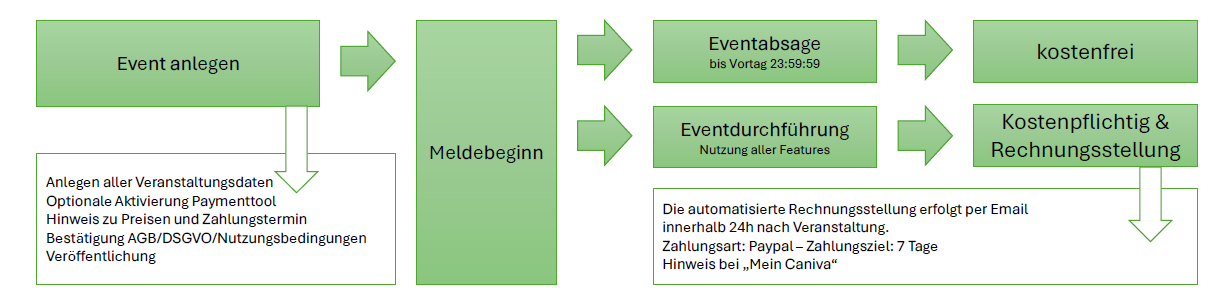
20. Wie und wo funktioniert Caniva? Muss ich etwas installieren?

20. Wie und wo funktioniert Caniva? Muss ich etwas installieren?

21. Welche Voraussetzungen muss ich für die Verwendung von Caniva mitbringen?

21. Welche Voraussetzungen muss ich für die Verwendung von Caniva mitbringen?

22. Welche Internetgeschwindigkeit benötige ich für die Arbeit mit Caniva?

22. Welche Internetgeschwindigkeit benötige ich für die Arbeit mit Caniva?

23. Wie lege ich eine Veranstaltung an?

23. Wie lege ich eine Veranstaltung an?

24. Wer kann Veranstaltungen anlegen?

24. Wer kann Veranstaltungen anlegen?

25. Wie kann ich Veranstaltungsdaten nachträglich ändern?

25. Wie kann ich Veranstaltungsdaten nachträglich ändern?

26. Wie und bis wann kann ich eine Veranstaltung stornieren?

26. Wie und bis wann kann ich eine Veranstaltung stornieren?

27. Muss ich als Teilnehmer von Veranstaltungen bei Caniva registriert sein?

27. Muss ich als Teilnehmer von Veranstaltungen bei Caniva registriert sein?

28. Welche Funktionen bietet Caniva im Überblick?

28. Welche Funktionen bietet Caniva im Überblick?

29. Wo finde ich einen Überblick über meine vergangenen und zukünftigen Teilnahmen?

29. Wo finde ich einen Überblick über meine vergangenen und zukünftigen Teilnahmen?

30. Ich benötige weitere, spezielle Features oder Anpassungen, wie kann ich diese umsetzen?

30. Ich benötige weitere, spezielle Features oder Anpassungen, wie kann ich diese umsetzen?

31. Wie funktioniert die Favoritenfunktion?

31. Wie funktioniert die Favoritenfunktion?

32. Wie ändere ich die Spracheinstellungen?

32. Wie ändere ich die Spracheinstellungen?

33. Kann ich als Verein oder Verband Sonderkonditionen mit Caniva treffen?

33. Kann ich als Verein oder Verband Sonderkonditionen mit Caniva treffen?

34. Gibt es einen Caniva-Newsletter?

34. Gibt es einen Caniva-Newsletter?

35. Kann ich Werbung auf Caniva schalten?

35. Kann ich Werbung auf Caniva schalten?

36. Kann ich Veranstaltungsdaten auf meiner Webseite einbinden?

36. Kann ich Veranstaltungsdaten auf meiner Webseite einbinden?

37. Kann ich meine Veranstaltungen extern bewerben, z.B. über Social Media?

37. Kann ich meine Veranstaltungen extern bewerben, z.B. über Social Media?

38. Wo melde ich Fehler im System oder Programm?

38. Wo melde ich Fehler im System oder Programm?

39. Welche Vorteile bietet mir Caniva zu diversen Konkurrenzprodukten?

39. Welche Vorteile bietet mir Caniva zu diversen Konkurrenzprodukten?

• einzigartiges digitales Eventmanagementsystem in den Bereichen Hundesport, Hundeausstellungen, Zuchtzulassungen, Webinare, Seminare, Versammlungen und Vereinsaktivitäten
• keine Vertragsbindung und keine Vorabkosten
• keine Investitionskosten bzw. Verwaltungs- oder Wartungskosten in Technik / Programme
• kostenfreie Hilfe & Support bei Fragen während der Geschäftszeiten
• laufend System- und Programmupdates
• funktionsfähig auch bei geringer Internetgeschwindigkeit durch geringe Datenaustauschmengen
• sichere Server-/ Speicherleistungen
• einfach und selbsterklärend in der Anwendung
• moderne Oberflächenplattform
• modular, flexibel und individuell anpassbar
• Datenschutzkonform
• optionale Übertragung zu den Profilen bei working-dog
Ich finde keine Antwort auf meine Frage – bitte frag uns direkt und wir werden dir schnellstmöglich antworten: service@caniva.com
Anleitung - Anlegen einer Veranstaltung
1. Events anlegen und veröffentlichen

1. Events anlegen und veröffentlichen

2. Events bearbeiten und Features nutzen

2. Events bearbeiten und Features nutzen

3. Nutzung des Payment-Tools

3. Nutzung des Payment-Tools

4. Teilnahmen an Veranstaltungen

4. Teilnahmen an Veranstaltungen